
Your PDA's date book isn't just a calendar. With a few simple steps, it can help you lose fewer patients to follow-up.
Fam Pract Manag. 2001;8(5):50-51
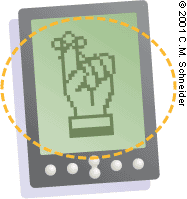
Have you heard all the hype about how personal digital assistants (PDAs) are going to revolutionize health care at the point of care? Maybe you've even decided to go out and buy a PDA of your own. Sure, they're nifty little gadgets, but will these wallet-sized computers really help you in your practice? You bet.
Technology, when well applied, can increase your productivity. Take, for example, electronic medical records (EMRs). Many come with a built-in reminder system that prompts your staff to contact patients for regular preventive services. This “tickler” feature can effectively reduce the number of patients in your practice lost to follow-up and, as a byproduct, increase your income. Unfortunately, the cost of an EMR is prohibitive for many practices. The alternative? It's right in the palm of your hand.
I've created my own tickler system using the date book application on my Palm III handheld and the Palm Desktop software that comes with it (free upgrades are available at www.palm.com/support/downloads). Any brand of PDA you purchase should come with a date book already installed. My Palm also has a built-in alarm, so I can add a patient record and set the alarm to ring at any time I choose. I can even set it to go off at regularly specified intervals. And by “hot syncing” my PDA with my Palm Desktop software, I can automatically transfer what's in it to my desktop computer (and vice versa). My date book tickler system can easily be shared with staff. I can either “beam” my records to other PDA users or share my computer files.
A few simple steps
Here's how I built my PDA tickler system. If you own a Palm handheld, get it out and follow along. If you own another brand of PDA, especially one that uses a different operating system, these directions won't be exact, but should help get you where you need to go.
First, imagine you have two patients on today's schedule who could really use follow-up reminders. Jane Doe is a young woman seeing you for a Pap smear. She is far from consistent about scheduling her annual exams, and since she doesn't use oral contraceptives, you can't rely on her need for a prescription refill to remind her to see you. John Smith is a new patient with type 2 diabetes mellitus and mild dementia. He's already forgotten two previous appointments and needs to come in every three months to have his labs checked.
To enter these patients into your PDA, press the Date Book button on your Palm. It's located in the lower left-hand corner and probably has a picture of a calendar page and a clock face on it. Use your stylus to enter Jane Doe's name in the graffiti area (i.e., the rectangular box below the screen). Entering it here, rather than in a specific time slot, will cause it to display without a specific time for that date. After entering her name, enter “@ Pap” to clarify the type of appointment. Next, tap on the Details box at the bottom of the screen. A box labeled Event Details will pop up with several options. Note that the date is displayed but the time reads “No Time.”
Next, tap on the Alarm check box to activate it. A time display will appear. This gives you the option of setting the alarm to ring at a specific time prior to the actual event. In this case, you're using the alarm to remind you to contact the patient for follow-up, so you really don't need much prior notice. You can leave it on default, which is five minutes. Then, tap on the dotted box next to Repeat that now reads “None.” A Change Repeat box will appear, allowing you to set the parameters of the repeat interval. You currently want to see Jane Doe once a year, so tap on the Year box at the top of the screen, enter a “1” to indicate that you want reminders once every year and then specify the end date. When you're done, tap OK to return to the Event Details box. If you want to write yourself a note about the patient, you can do so by tapping on the Note box (lower right-hand corner) with your stylus. Tap Done, and that's it! You've entered the patient into your tickler system.
Follow the same steps for John Smith. The only difference will be that you'll enter his name and “@ HbA1c” and enter “3” for the month interval. The next time you hot sync your PDA, this data will be transferred to your desktop computer. (Remember to hot sync on a regular basis, every day or every few days.) Your staff can then start checking your desktop computer regularly for patient reminders. In three months, John's name should appear and your staff should give him a reminder call. His name should also pop up on your PDA the same day. Use this as an opportunity to check with your staff to confirm that John Smith has been contacted. In 12 months, Jane Doe's name should appear and your staff can mail her a standard reminder letter.
It took only a few seconds to enter these patients names. Start doing this every time you encounter a patient who may need a reminder and you'll have your tickler system built in no time. In my opinion, a PDA pays for itself if it prevents even a few patients from being lost to follow-up. Even if your practice can't afford a full-fledged EMR with a reminder system, thanks to your PDA, you're not out of luck or out a lot of money.