
Follow along as the author explains how to get programs from the Internet to your hand-held computer.
Fam Pract Manag. 2001;8(9):53-54
Are you frustrated with your personal digital assistant (PDA) because, despite its capabilities, all you’ve done with it so far has been to use it as an electronic organizer? Well, it’s time to transform your PDA into a resource you can use in your practice. In this article, I’ll teach you how to download medical applications (sometimes referred to as “software” or “programs”) from the Internet so that you can refer to them at the point of care.
Say you’ve found an application you want to download. The first thing you need to know is whether the application is written for your PDA’s operating system. Most PDAs run on either the Palm operating system (OS) or Windows CE platform. PDAs manufactured by Palm and Handspring, among others, use the Palm OS, whereas those manufactured by Compaq and Hewlett-Packard, among others, use the Windows CE platform. You can generally determine whether an application is Palm- or Windows-based by the short description that accompanies it online. Most descriptions will also mention the size of the application. This is important, since you will need to know whether your PDA has enough memory to accommodate the addition.
You may find when reading the application’s description that you need to add prerequisite software to your PDA for the new application to work properly. For example, you may need to download a reader for documents or a math calculator for formula software. Most Web pages offering downloads that require other software will provide links to sites for the needed software. Make sure you download all the prerequisite software prior to installing the actual medical application on your PDA.
UNZIPPING THE DOWNLOAD
A file-decompression utility program may have come installed on your computer. If so, double-clicking on a compressed, or “zipped,” file should automatically expand it. If that doesn’t work, you’ll need to install software to help you install other programs. Utilities for decompressing and compressing files are available from a number of sources online. Stuffit Expander for Windows (www.stuffit.com/expander/) is a free utility that just decompresses files; PKZIP for Windows ($26) and WinZip ($29) will both decompress and compress. They’re available from www.pkware.com and www.winzip.com, respectively.
Downloading one of these utilities works pretty much as described in the main article, with the exception that you may be asked to enter a credit-card number to pay for the program in the process of downloading, and you’ll probably have to click a button to indicate that you accept the user license provisions. Once you have the utility installed, you can just follow the instructions that come with it to unzip compressed files for other programs.
Take it step by step
Downloading an application from the Internet to your hand-held is usually a three-step process:
Download the application to your desktop computer.
Expand the application files, if necessary (see “Unzipping the download”).
Transfer the appropriate files from your desktop to your hand-held computer.
Let’s walk through the process together.
Perhaps you want to add the new ATP III Cholesterol Management Guidelines from the National Institutes of Health (NIH) to your Palm OS PDA so that you can access it during a patient visit. The application is available free at http://hin.nhlbi.nih.gov/atpiii/atp3palm.htm. You’ll see from the online description that the application is written for the Palm OS platform and that you’ll need to download an accompanying application called MathLib for it to function properly.
Download MathLib to your computer first. To do so, click on the link to the MathLib Web site. Once you reach the MathLib Web site, click on the link at the bottom of the page that says, “Get the current version here.” At this point, you may see a window open with a message warning you that programs downloaded from the Internet can be dangerous carriers of viruses, etc. Since you’re fairly confident that MathLib is on the up and up, and since your virus protection software is completely up-to-date (it should be!), you can click on “Save it to disk” before clicking the OK button.
Another window will appear to allow you to choose where to save the file; it should resemble the one in Figure 1. (This and other windows you see may differ in details depending on your version of Windows and other software you have installed on your computer.) Select a folder on your computer that will be easy for you to find. I have a folder named “My Download Files” to keep all of my downloaded files in one place for easier access.
Next, click the Save button. This should open a window showing the progress of the download (see Figure 2). Depending on the speed of your computer’s modem, the time to download will vary. When the colored bar fills to 100 percent, the application has been downloaded to your computer. If you want to double-check this, open the folder you use for your downloaded files. You should see a file labeled mathlib. zip. The “.zip” on the end of the name means that the file has been compressed (or “zipped”) to save space and to make it faster to download. It also means that you will need to use a utility program to expand the file (see “Unzipping the download”).
Once you have finished unzipping the file, double-click on the file labeled mathlib.prc (the icon is a tiny picture of a PDA). The install tool for the PDA will run, and you’ll see that mathlib.prc appears in the list of files to be installed (Figure 3). Click Done, and you’re ready to synchronize your PDA with your computer. Synchronizing will automatically install MathLib on your PDA.
Now you’re ready to go back to the NIH Web site and install the cholesterol guidelines tool on your computer. Click on “Download the File ATPIII.prc” and follow the instructions. Once it is downloaded to your computer, you can install the file on your PDA as you did with mathlib.prc. Then you’ll have access to it at the point of care.

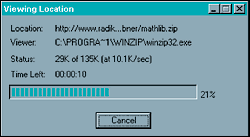
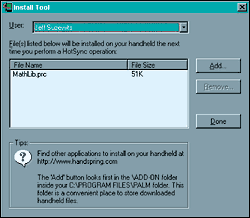
It gets easier
In this article, I purposely took you through a download process requiring multiple files from different sources. Before downloading the cholesterol management guidelines, you had to install new software and unzip the file. Rest assured, most PDA applications are much easier to download. For example, applications with files that end in “.exe” will require very little effort on your part. Just double-click on the icon and the application will automatically open on your computer, ready for synchronizing to your PDA.
Now that you’ve learned how to download applications, try downloading a few. Some useful applications can be found at Peripheral Brain (http://pbrain.hypermart.net) and Handango (www.handango.com). As I’ve shown you here, it takes only minutes to transform your PDA from an electronic organizer into a valuable resource for patient care. I think you’ll find it’s a worthwhile investment of your time.